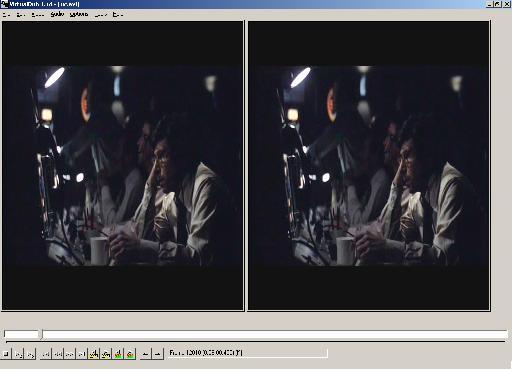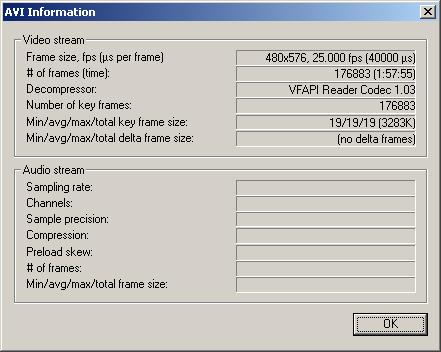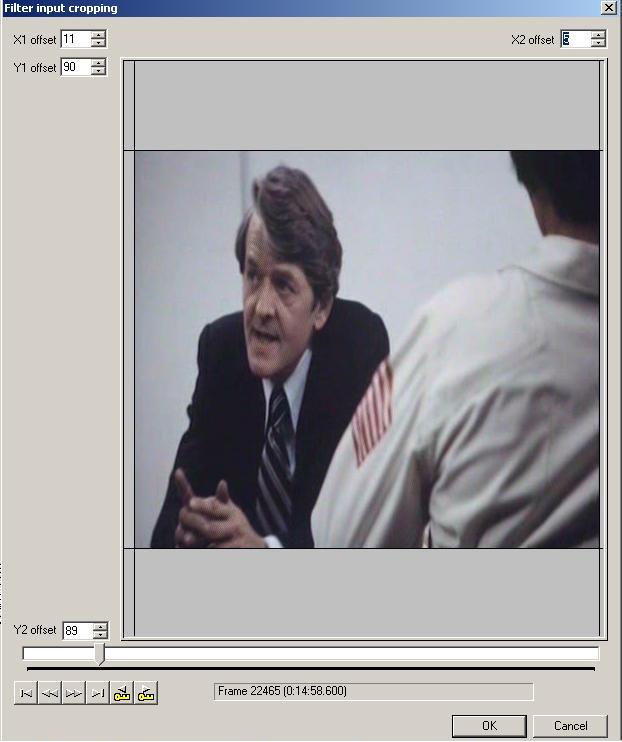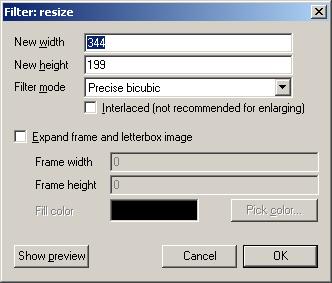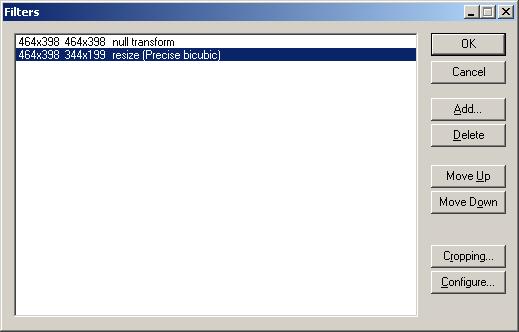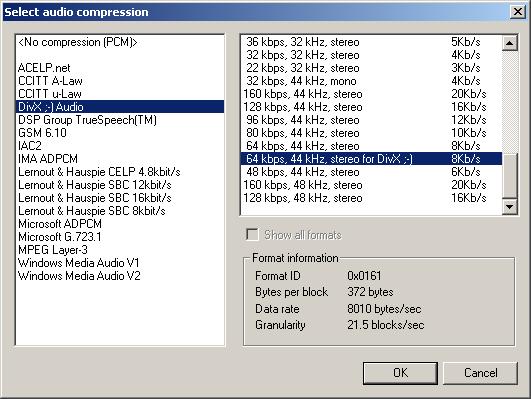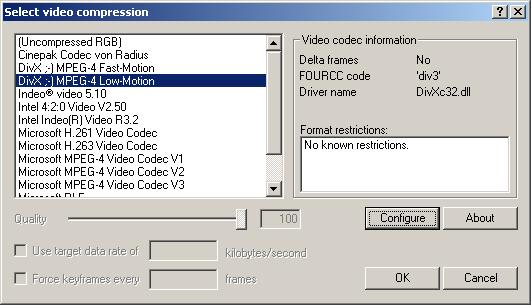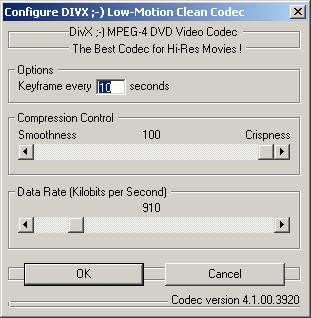|
DivX
(AVI) with the DVC2 |

|
Capture the movie with the MPEG2 4.5mBit VBR Template.
Use the VFAPIReader to make a VFAPI-AVI.
Save the Audio with WinAmp as a WAV file.
You should now have a <moviename>.avi and a <moviename>.wav.
Start VirtualDub and
load the VFAPI-AVI.
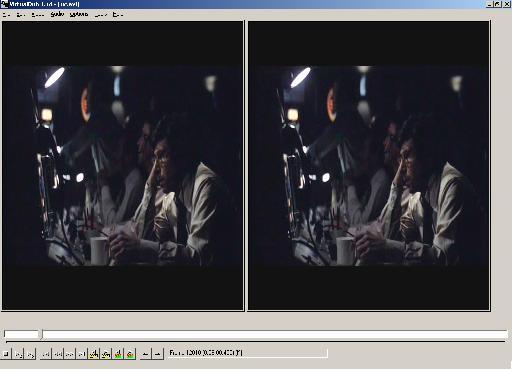
Click "Swap input/output panels" under "Options" to get the
output window to the left site. Its better to see the result...
When you click on "File information" in the "File" menu, this
window should appear...
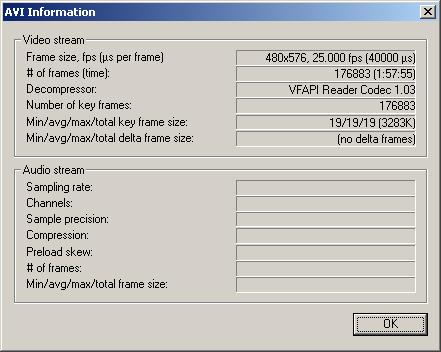
We dont need the letterboxing in AVIs, so we crop it away.
Click on "Filters" in the "Video" menu. Then add the "null
transform"-filter.

Then click on "Cropping".
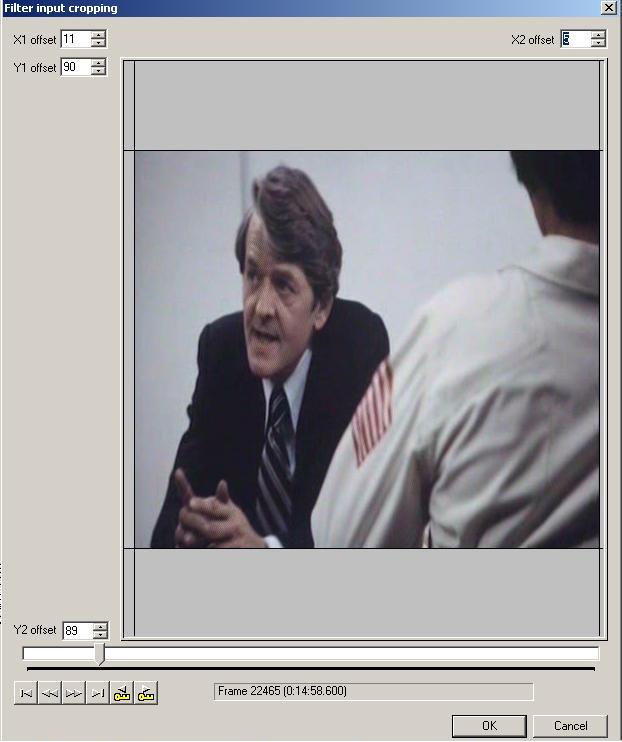
Crop away all black bars.
Then click on "OK" and note the new values (464x398).

then click on "Add" and select the "Resize"-Filter.
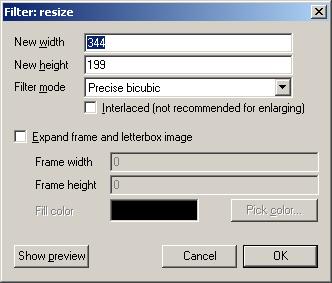
To set a new height and a new width divide the Y-value by 2, also 398/2 = 199.
The new width is the X-value / 1.36, (464/1,36 = 341,176). IMPORTANT: The X-value
has to be a value that is dividable by 8.
The next number that is dividable by 8 is 344, so that is our new X-value. This
is because the AVI Codec needs a value that is dividable by 8.
Set the "Filter Mode" to "Precise bicubic". Thats the best
for minimizing.
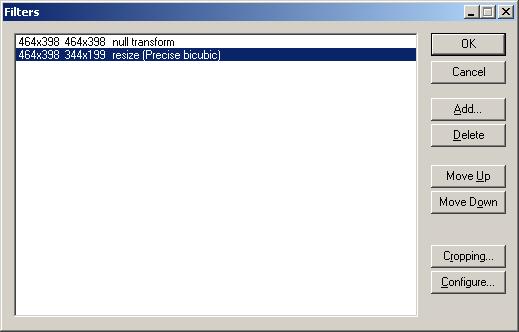
Click on "OK". So now we have the Output-AVI.
Click on "WAV Audio" in the "Audio" menu and select the WAV.
Click on "Full Processing Mode" in the "Audio" menu.
Then click on "Compression" in the "Audio" menu and select
the DivX Audio Codec.
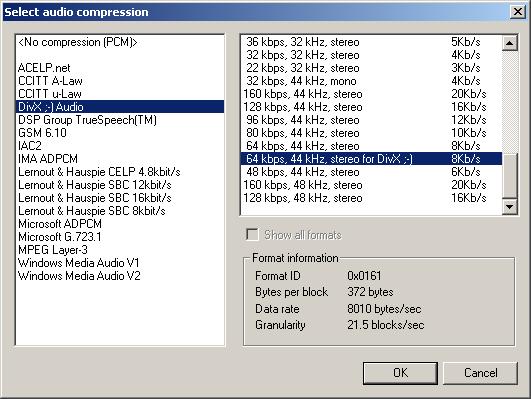
Click on "Compression" in the menu "Video" and select the
DivX-Codec.
If you want to use the Open
DivX 4.0 Codec go on here.
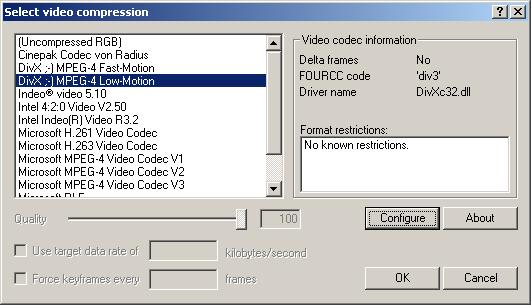
Calculate the Bitrate.
(c) VCDHelp.com
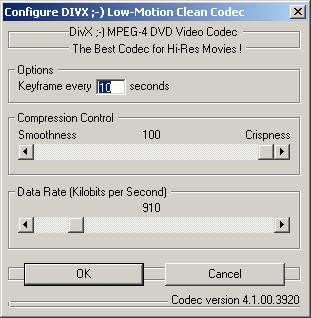
After you have done all select "Save as AVI" in the "File"
menu or press F7. Type in a Output-Filename and click "OK".
Nun wird das DivX geschrieben.
This guide is written only for 480x576 movies. Should the input-resolution be
different the factors can be wrong.
(c) 2001 TTooL
![]()